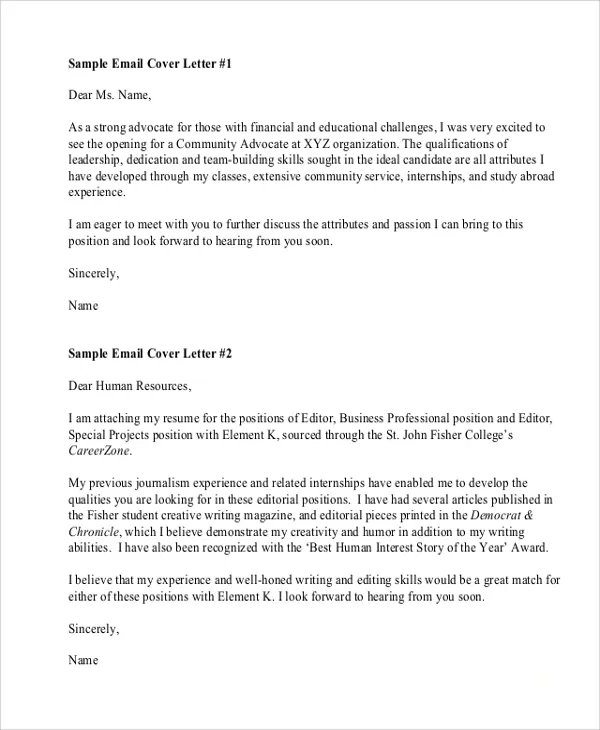Crafting Your Cover Letter and Resume for Email Submission
Sending your cover letter and resume via email has become the standard practice in today’s job market. But how do you do it right? It’s not just about attaching files and hitting send. Success in this process hinges on presenting yourself professionally, making it easy for the hiring manager to review your application, and showcasing your attention to detail. This guide provides an ultimate checklist for the whole process, from preparation to follow-up.
Formatting Your Documents for Professionalism
Before you even think about attaching your documents, ensure they look polished and professional. The appearance of your cover letter and resume is crucial to making a good first impression. Use a clean, easy-to-read font like Arial, Calibri, or Times New Roman with a font size between 10 and 12 points. Maintain consistent formatting throughout both documents with clear headings, bullet points, and sufficient white space. This makes it easy for a recruiter to quickly scan the information and assess your qualifications. Avoid using overly fancy fonts or graphics, as they can distract from the content.
Choosing the Right File Format
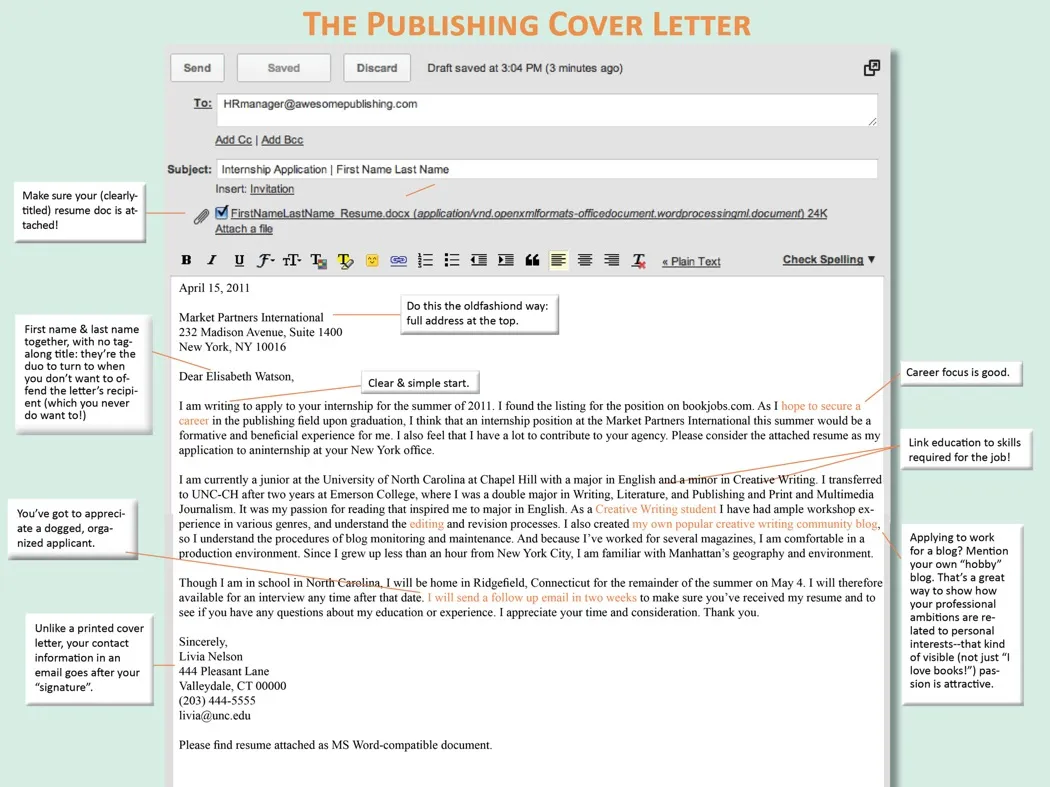
The best file format for emailing your cover letter and resume is Portable Document Format (PDF). Unlike other formats like .doc or .docx, PDFs preserve the original formatting of your documents regardless of the recipient’s operating system or software. This ensures your carefully crafted layout, fonts, and spacing remain consistent. PDF files are also less susceptible to unintended changes or formatting errors, which can happen if the recipient opens your document in a different word processor. Additionally, PDF files are generally smaller in size, making them easier to download and view.
Converting Documents to PDF
Converting your cover letter and resume to PDF is a straightforward process. Most word processing programs, such as Microsoft Word and Google Docs, have a ‘Save As’ or ‘Export’ option that allows you to save your documents as PDFs. In Microsoft Word, go to ‘File’ > ‘Save As’, and in the ‘Save as type’ dropdown menu, select ‘PDF’. In Google Docs, go to ‘File’ > ‘Download’ > ‘PDF Document (.pdf)’. Always double-check the PDF to ensure that the formatting has been preserved correctly before sending it.
Naming Your Files Effectively
The file names you use for your cover letter and resume are a reflection of your professionalism and organizational skills. Use a clear, concise, and professional naming convention that includes your name and the document type. For example, ‘JohnDoe_CoverLetter.pdf’ and ‘JohnDoe_Resume.pdf’. This makes it easy for the hiring manager to identify your documents and keep them organized. Avoid using generic file names like ‘coverletter.pdf’ or ‘resume.pdf’, as these can get lost in a sea of other documents and make it difficult for the recipient to find your application.
Writing a Compelling Email Subject Line
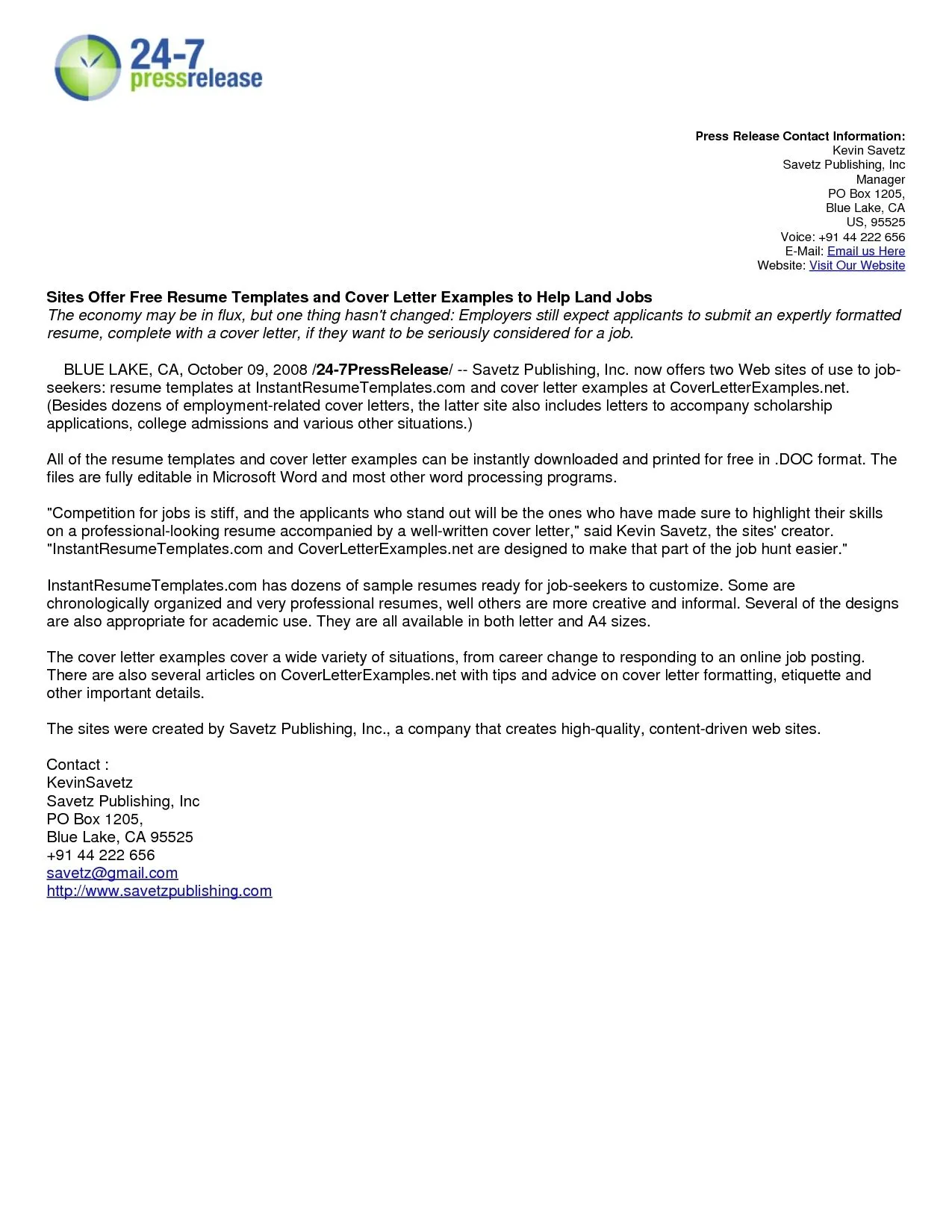
The subject line is the first thing a recruiter sees, so it needs to grab their attention and clearly state the purpose of your email. Keep it concise, relevant, and easy to understand. Include the job title or the position you are applying for, followed by your name. Examples include ‘Application for Marketing Manager - Jane Smith’ or ‘Resume - Software Engineer - David Lee’. Avoid using vague subject lines like ‘Job Application’ or leaving the subject line blank, as these can lead your email to be overlooked or, worse, sent to the spam folder.
Composing the Body of Your Email
The email body should be brief, professional, and personalized. It’s an opportunity to introduce yourself, express your interest in the position, and highlight your most relevant qualifications. Keep it concise and easy to read, with clear paragraphs and a professional tone. Avoid informal language, slang, or emojis. This section should not simply repeat the content of your cover letter but rather serve as a concise summary and a call to action, encouraging the recipient to review your attached documents.
Including a Brief Introduction
Start your email by introducing yourself and stating the position you are applying for. Mention where you found the job posting (e.g., LinkedIn, company website). This helps the recruiter quickly understand your purpose and connect your email to their hiring process. Example: ‘Dear [Hiring Manager Name], I am writing to express my interest in the Marketing Manager position advertised on LinkedIn.’
Highlighting Key Qualifications
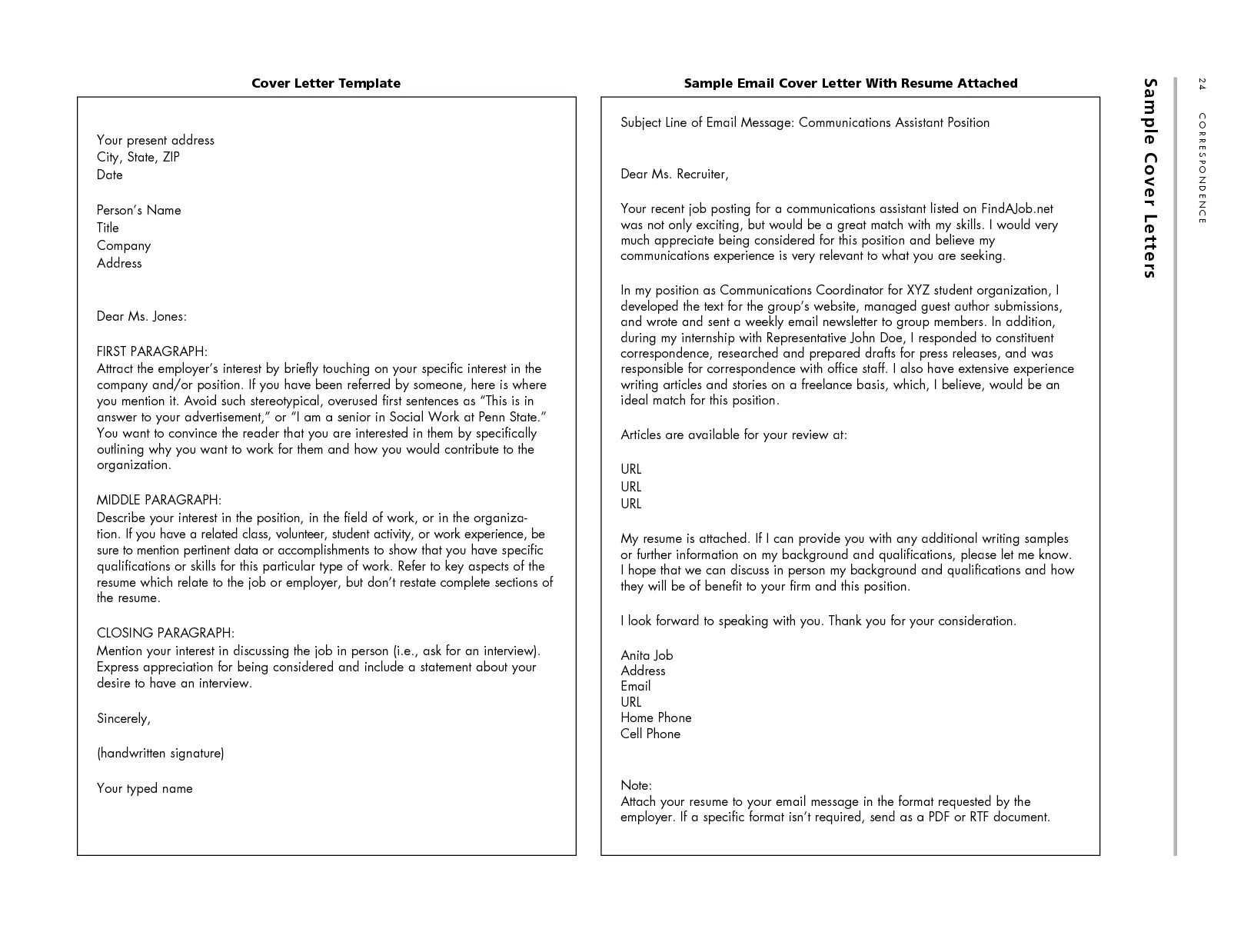
Briefly mention one or two key qualifications or achievements that make you a strong fit for the role. This is your chance to pique the recruiter’s interest and encourage them to read your attached cover letter and resume. Tailor this section to the specific job requirements outlined in the job description. Example: ‘With five years of experience in digital marketing and a proven track record of increasing brand awareness, I am confident I can make a significant contribution to your team.’
Expressing Enthusiasm and Gratitude
End your email by expressing your enthusiasm for the opportunity and your gratitude for their time and consideration. Include a call to action, such as encouraging them to review your attached documents and expressing your availability for an interview. Use a professional closing, such as ‘Sincerely,’ or ‘Best regards,’ followed by your full name. Example: ‘Thank you for considering my application. I am eager to learn more about this opportunity and discuss how my skills align with your needs. I look forward to hearing from you soon. Sincerely, [Your Name]’
Attaching Your Cover Letter and Resume
Attaching your cover letter and resume correctly is crucial. Ensure you attach both documents before sending the email, as forgetting to do so is a common mistake. Double-check that the correct files are attached and that they are in the intended file format (PDF). Always review the attachments to ensure they are the most up-to-date versions of your documents.
Adding Attachments Correctly
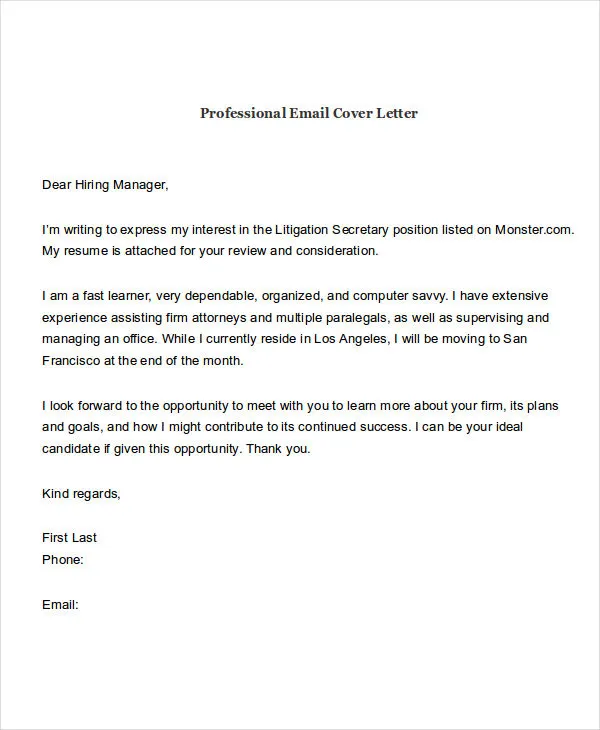
Most email clients have an ‘Attach’ button, usually represented by a paperclip icon. Click this button, browse your computer to find your cover letter and resume files, and select them to attach. Make sure the attachments are visible in the email before you send it. If you are attaching multiple documents, make sure they are all listed in the attachments section of the email. Verify the attachments are the right file and not an older version.
Checking for Accuracy
Before hitting ‘Send,’ thoroughly check your email for any errors or omissions. This step is vital to presenting a professional image and ensuring your application is taken seriously. A single typo or incorrect detail can undermine your application and make you appear careless.
Proofreading Your Documents
Proofread your cover letter and resume meticulously. Check for spelling errors, grammatical mistakes, punctuation errors, and inconsistencies in formatting. Read your documents aloud, as this can help you catch errors that you might miss when reading silently. Have a friend or family member proofread your documents as well, as a fresh pair of eyes can often spot mistakes that you have overlooked. Use grammar and spell-check tools, but remember that these tools are not foolproof.
Reviewing Your Email Before Sending
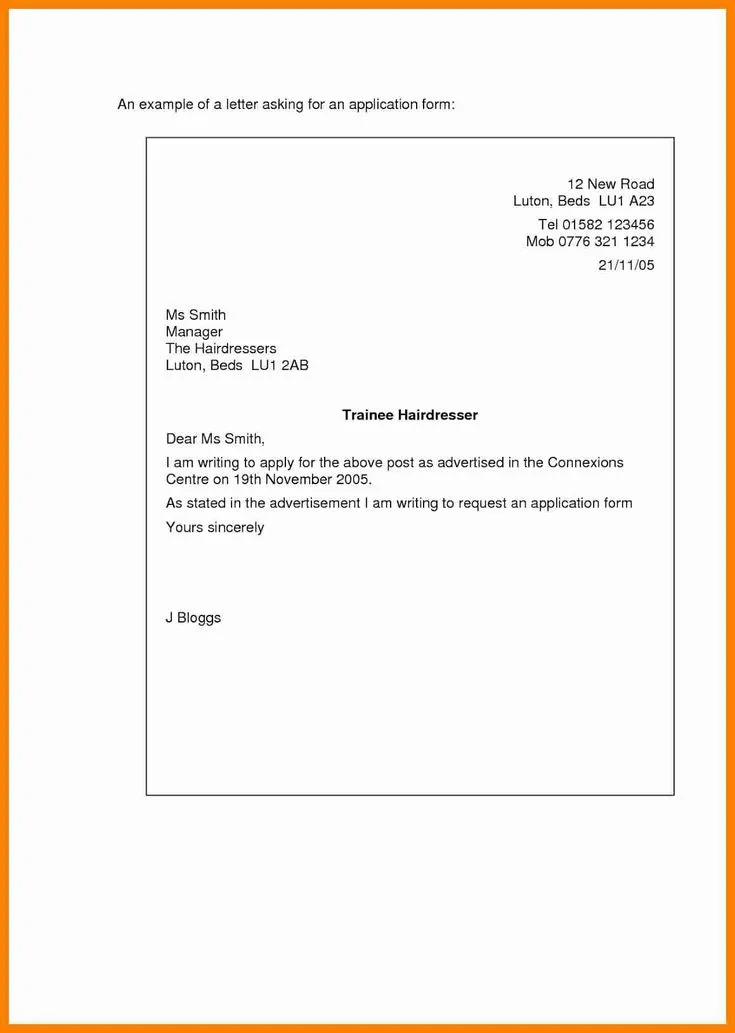
After you’ve proofread your documents, review your entire email. Check the recipient’s email address to ensure it is correct. Verify the subject line, as it should clearly indicate the purpose of your email. Read the email body to make sure the tone is professional and appropriate, and that you have included all necessary information. Ensure you have correctly attached your cover letter and resume.
Sending Your Email
Once you have reviewed everything and are satisfied, you can send your email. Be sure to send it from a professional email address (e.g., yourname@email.com) and avoid using nicknames or unprofessional email addresses. Sending your application at the right time can make a difference. While there is no perfect time, sending it during business hours (Monday to Friday) increases the likelihood of it being seen by the hiring manager. Avoid sending it late at night or during weekends. However, it is important to follow specific instructions. Always adhere to the instructions given in the job posting, such as when and how to submit your application. These details are important to avoid getting your application tossed aside.
Following Up After Submitting Your Application
After submitting your application, it’s appropriate to follow up with the hiring manager or recruiter. This demonstrates your continued interest in the position. However, avoid sending multiple follow-up emails, as this can be perceived as annoying. Instead, send a brief follow-up email or call after a reasonable period, usually one to two weeks after the application deadline. Express your continued interest and reiterate your qualifications. If you haven’t heard back after a reasonable period, you can assume they have moved on, and no further action is needed. Following up demonstrates your strong interest in the role.
Tracking Your Application Status
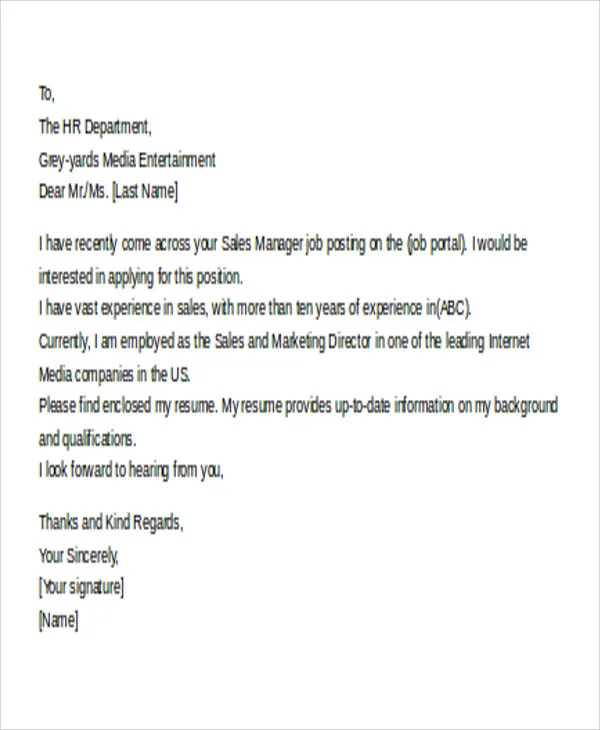
Keep track of the jobs you apply for, including the company name, the position title, the date you submitted your application, and any contact information. Use a spreadsheet or a dedicated job tracking app to manage your applications. This will help you keep track of your progress, know which jobs you have applied for, and easily refer back to the job description and application materials. This information helps you organize your job search and stay on top of your application status.